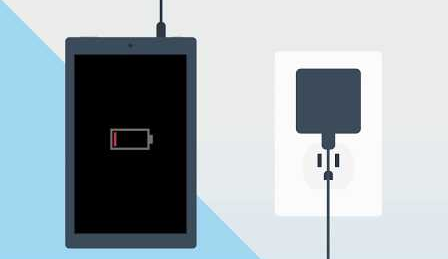Although the Amazon Kindle Fire is a fantastic ebook reader, some users have had difficulty with its charging. Your Kindle Fire may occasionally refuse to charge. Although a lightning bolt indication is shown, the battery level might not rise.
Or perhaps there won’t be any charging signal at all. Don’t throw away your Amazon Fire tablet just yet if it won’t power on or charge. To start, try these troubleshooting suggestions to recharge and reactivate your device.
Why Is Kindle Fire Not Charging?
If your Kindle is plugged into a low-power outlet, it won’t charge. In a similar vein, if you’re using an unapproved USB cable or charger, it might not function.
- inadequate electricity coming from the source
- faulty USB cable or charger adapter
- frequently overnight device charging
- faulty battery
- Unclean Charging Port
How to Fix Kindle Fire Not Charging?
It might not be connected properly if you don’t see the charging indication light blinking at the bottom of the Kindle. Therefore, you can verify that the charging adapter or cable has been plugged in properly before moving on to the remedies.
Try reconnecting the USB cord by inserting one end into the Kindle’s charging port and the other into an adapter or your PC.
Additionally, make sure the charging adaptor is not hanging loosely from the power source. If you do still get the problem, we have listed many remedies below. But you can skip to the second remedy if your Kindle is off because of a dead battery.
Restart Kindle Fire
The background programmes on your Kindle Fire can heat up the battery if you’ve been using it for a while. As a result, to entirely halt the currently active programmes, you can first attempt restarting your Kindle Fire. Rebooting your computer will also fix any small issues that may be present.
After restarting your device, you can try charging it once more.
- You must first disconnect your Kindle from your device if it is plugged into the USB port.
- Hold down the Power button for around 30 seconds. When the logo displays on the screen, let go.
Check Your Charger Cable or Adapter
A damaged cable or adapter could be another factor keeping your Kindle Fire from charging. You may inspect for physical damage whether you’re charging or just using a USB cord. You can proceed to the subsequent fixes if the charger is working properly.
However, if you are utilising the DIY hack with a damaged charger, it’s time to get a new one. A damaged cable cord with tapes, for example. Likewise, don’t use either of them if they are wet. If you don’t replace it right away, your Kindle Fire will be in danger.
Check if You Are Using an Official Cable/Charger
Your Kindle Fire might not be compatible with some third-party chargers. Therefore, utilising a USB cable or unauthorised charger might not result in any charging problems. In addition, fraudulent chargers often cause battery degradation in your device. So you can determine if you use a cable or charger that Amazon has approved.
Additionally, the type of USB cord differs depending on the Kindle model. You may look it up on Amazon’s official website.
Charge Directly From the Power Outlet
The USB cord that comes with the Kindle Fire is typically used to charge it from a PC or laptop. However, it won’t charge when connected to a PC with insufficient power. In this situation, we advise you to try charging your Kindle straight from the outlet. You can try swapping the power outlet if it won’t charge.
Your Kindle should be able to be charged if you have an Amazon 5W charger. You need an adaptor for the USB cord if not. Your Kindle will finish charging in around 4 hours with an AC adapter. With the third-party adaptor, though, the time may vary.
Avoid using your Kindle while it is immediately charging from the power outlet. Your device will charge more quickly and properly if you leave it unattended.
Your Kindle should be able to be charged if you have an Amazon 5W charger. You need an adaptor for the USB cord if not. Your Kindle will finish charging in around 4 hours with an AC adapter. With the third-party adaptor, though, the time may vary.
Avoid using your Kindle while it is immediately charging from the power outlet. Your device will charge more quickly and properly if you leave it unattended.
Clean Your Kindle’s Charging Port
If the charging port is clogged with debris, your charger won’t support the charger. Lint and dust might be there, yet they might not be readily apparent to our eyes. So you can try charging your Kindle once again after cleaning the charging port.
See the detailed instructions for cleaning the charging port below.
- Do not clean the port with moist items.
- Avoid blowing into the port since you can unintentionally moisten the region.
- Using a toothbrush could result in the bristles becoming trapped in the port.
- If your Kindle is on, turn it off. Then, to clearly see inside the charging port, use the flashlight or torch on your phone.
- To remove any material that has become lodged in the charging port, use a toothpick or bulb syringe that is dry and non-conductive.
- Test your charger by plugging it in.
Take Your Kindle to the Repair Center
The battery in your Kindle is harmed if you often leave it charging over night. You might need to take your Kindle to a repair facility if it still won’t charge even after getting a new charger. Any problems with your device’s hardware will also be resolved by the experts.
Kindle Fire wireless charging not working, how to fix it?
Only wireless charging is supported by the Amazon Kindle Paperwhite Signature Edition. Therefore, you can restart your cellphone first if you experience a charging problem with it. If you hold down the power button for about 30 to 40 seconds, your device will restart.
Next, verify that the wireless charger is securely attached to the power source. To see whether it works, try charging it one more. But if it still won’t charge, there are a few generic fixes you can try to address the problem.
Reposition Your Kindle Device on the Dock
Is your Kindle device properly positioned on the Dock? Your device won’t charge if it is misplaced on the charging dock, which is one of the most frequent causes. As a result, you can try inserting your device again after removing it.
Your Kindle must be placed in the centre of the charging station. Similar to this, “Made for Amazon” wireless charging requires that you place your Kindle device in portrait mode.
It is preferable to remove your Kindle’s cover while it is charging if it has one. After setting it down, look for the LED light to see if it is blinking, indicating that the gadget is charging.
Final Comments
The “Made for Amazon” and Qi-certified wireless charging are supported by your Kindle Paperwhite Signature Edition. Therefore, if you try to charge it with a wireless charger from a different company, it won’t work. Use an approved wireless charger, as we strongly advise.